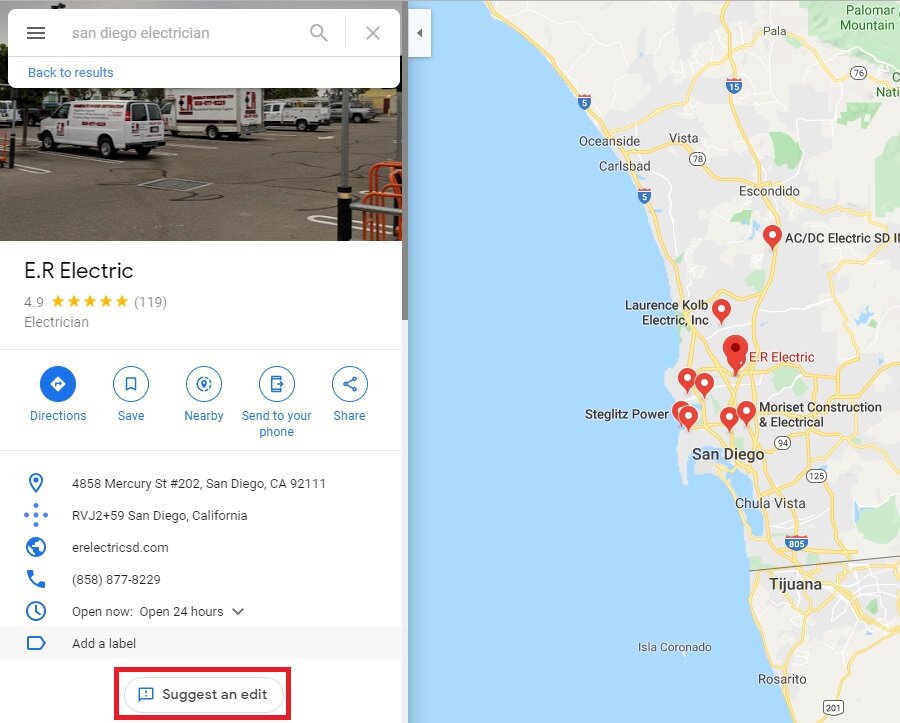How to Optimise your Google Business Page
Google Business Pages
When you begin to look at optimising your google business page, at first it can seem daunting and confusing. We are going to break it down from beginning to end in order to get you the results that you want.
So, first things first, what is Google Business?
Google Business is a free platform that displays business information on Google Search and Google Maps. Businesses can feed Google’s knowledge base useful information about your business that can help others understand your business online.
Creating a Google Business Page is Free & Easy
Creating your Google business Page
You are probably thinking, that all sounds interesting but how do I begin?
Your first step is to create a Google business page from a physical location that you own. It’s worth noting that if you are using a virtual office, you can’t claim this as your own, you must have employees located at a physical address.
To begin, follow these simple steps:
Create or login to your Google account
Navigate to google.com/business and click start now on the top right-hand corner
Follow the steps and enter the relevant details about your business starting with your name and address. Your name must be the same as how your business is presented elsewhere - e.g. you cannot include “Pet Paradise Best Pet Shop in Broadstairs” if your business is called “Pet Paradise”.
Select an accurate category for your business. Sometimes it can be hard to find an exact match, so it can be useful to look at what competitors are using. If you search for a competitor’s location, you should be able to see their chosen category underneath the name. Getting this right is important, as it can affect how you’ll show for generic local searches. For example, you could appear for “pet shops in Broadstairs” if you select pet shop or pet care store as a category, alongside branded searches for one of your stores, e.g. “pets at home Broadstairs”. This also works for related terms, such as dog food stores, or cat toys.
Add your business website and phone number. Now is a good time to utilise a campaign URL to help track how many users are clicking through to your website. Ensure you are consistent with your campaign URLs for all your locations.
Finally, choose how you’d like to verify your listing – there are a few options to choose from, but they’re all self-explanatory.
Your Business Appears on the Right
Optimise your Google Business page for local visibility
Now you have a verified listing, you can begin to look at optimising your business pages to give you the best chance of appearing in local google searches.
Ensure you enter as much data as possible: It sounds simple, but ensuring you complete as many of the fields as possible will help naturally build up relevant keywords and content within your Google Business page. It also helps users get accurate information about your business and give them a smooth customer journey. Remember that you can include details such as the services you offer, a 750-character description about your brand, special hours, your service areas, when the business was opened and more.
Keep data accurate and in line with other online entities: Key to local organic growth is ensuring that the data you show – names, phone numbers and addresses - is consistent across the internet. This includes your website, social media profiles, local directories and more. Keep a spreadsheet or utilise a citation tool to help keep everything up to date and improve your strength as an online entity. Google will automatically link your social media profiles to your business page if you are consistent with your business name and data accuracy across your social media profiles. This is another reason why you should be actively managing your off-site digital presence.
Add photos: Your Google business page is a great way to attract attention on search results as it offers you an opportunity to add visually attractive photos to the search results. Make sure you use something eye catching and that also sums up your brand. You want to at least show images of your team, offices/shop space, the exterior of your building and images of the service or products you offer. This will help to encourage click throughs and improve your chances of appearing within that competitive local pack and will soon let you add captions to images.
Encourage positive reviews and respond to them: Nothing is a bigger turn off to a potential customer than not seeing any reviews, or equally, seeing bad reviews on a Google Business listing. We know that the number, location, and diversity of reviews on your Google Business Page all count as a ranking factor within those local pack results mentioned above.
To help your business get its first reviews, you can generate a business short name. This gives you access to a shortened URL that you can share with customers. This saves a lot of time when you don’t have to explain to customers how to leave your business a review. To get your business short name, click on the short name section within the ‘info’ page of your Google Business page.
Google will then verify your short name, which you can then use to connect users directly to the review section of your page. Make sure you use your shortened name within the URL format:
https://g.page/your-shortened-name/review?rc
Once you start getting more reviews, you should begin replying to them. Businesses that respond to reviews tend to have better visibility compared to those who don’t.
What is Google Business Posts?
Google Business posts work the same way as you would expect Facebook or Instagram posts to work.
You can share an update about your business, promote offers, or let people know your business has an upcoming event.
Offer style posts are very prominent in Google search results, we would recommend that you use this feature the most. You can add up to 1500 characters and a relevant image or video to each post.
You can also schedule Google Business posts like you would with any other platform, this makes it easier to fit in with your current marketing plan.
Google Business Q&A
Like a traditional Q&A, google offers the opportunity for you to ask and answer questions within your google business page. This is a great way to address questions that regularly come up without the user needing to leave their search results page.
BING!
We know it seems like a joke, but BING has become big business for Microsoft. ‘Bing Places’ now lets you automatically import your google business data into their own platform with a click of a button, after all, Binging in two places is better than one.. (Sorry, I had to).
Hopefully this guide will help you get your business onto google and offer you more opportunities within local search!
To learn more about how to maximise the impact of your Google Business Pages, get in touch with a member of our team today.